Styling, Theming and Annotation of Bokeh Plots [Python]¶
Table of Contents¶
- Introduction
- Loading Dataset
- 1. Colors
- 2. Graph Properties
- 3. Plot Properties
- 4. Grids Configuration Attributes
- 5. Legends Configuration Attributes
- 6. Toolbar Configuration Attributes
- 7. Box Annotations Configuration
- 8. Labels Annotations Configuration
- References
Introduction ¶
Our first tutorial on bokeh concentrated on basic plotting with bokeh but lacked information about various styling functionalities available in bokeh. If you want to learn about basic glyphs plotting with bokeh then we suggest that you go through that tutorial. Bokeh provides a rich set of attributes and methods which can be used to improve the visual appearance of data visualization. We'll be discussing styling, theming and annotation functionalities available in bokeh as a part of this tutorial.
So without further delay, let’s start with the tutorial.
We'll start by importing our default imports.
from bokeh.io import output_notebook, show
from bokeh.plotting import figure
from bokeh.resources import INLINE
output_notebook(resources=INLINE)

Loading Dataset ¶
We need to load datasets which we'll be using for our purpose through this tutorial. Bokeh provides a list of datasets as pandas dataframe as a part of it's bokeh.sampledata module. The first dataset that, we'll be using is autompg dataset which has information about car models along with their mpg, no of cylinders, disposition, horsepower, weight. acceleration, year launched, origin, name, and manufacturer.
from bokeh.sampledata.autompg import autompg_clean as autompg_df
autompg_df.head()
Another dataset that we'll be using for our purpose is google stock dataset which has information about stock open, high, low, close prices per business day as well as daily volume data.
from bokeh.sampledata.stocks import GOOG as google
import pandas as pd
google_df = pd.DataFrame(google)
google_df["date"] = pd.to_datetime(google_df["date"])
google_df.head()
1. Colors ¶
Bokeh lets us provide color details at various places when constructing graphs. It lets us provide color details in different ways as mentioned below.
- named colors
- an RGB(A) hex value (
#FF0000,#44444444, etc) - (r,g,b) tuple (values between 0-255)
- (r,g,b,a) tuple (r,g and b values between 0-255 and a between 0-1) We can pass these color values to various graph properties which we'll discuss next.
2. Graph Properties ¶
Bokeh provides three kinds of properties that can be used to modify various aspects of the graph.
- Line Properties - Lets us modify the appearance of lines.
line_color- Line colorline_width- Line width in pixelsline_alpha- Line transparency between 0-1 (floating point)line_dash- Type of Line. (solid, dashed, dotted, dashdot, etc)
- Fill Properties - Lets us modify appearance of filled area.
fill_color- Color of glyph areas like circle, rectangle, etcfill_alpha- Color transparency of glyph areas like circle, rectangle, etc
Text Properties - Lets us modify the appearance of the text of graph.
text_font- Font family (times, helvetica, etc)text_font_size- Font size in pixels, em. (2px, 2em, etc)text_font_style- Font style (normal, italic and bold)text_color- Color of texttext_alpha- Transparency of text color (float between 0-1)text_align- Text Alignment (left, right, center)
We'll not try the above-mentioned attributes on various plots through examples. Below we are plotting the line chart of google stock prices over time.
fig = figure(width=600, height=400, title="Graph Properties")
fig.line(x=google_df.date, y=google_df.close,
line_color="green",
line_width=3,
line_alpha=0.5,
#line_dash="dashed",
)
show(fig)
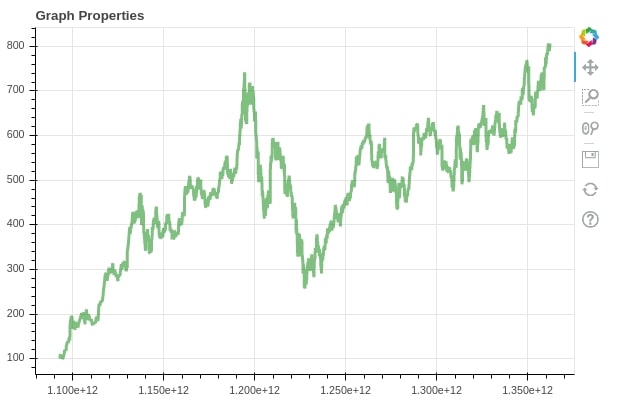
Below we are plotting another scatter plot showing the relation between horsepower and weight of cars in autompg dataset. We are also modifying various graph properties as well to change graph styling.
fig = figure(width=400, height=400, title="Graph Properties")
fig.circle(x=autompg_df.hp, y=autompg_df.weight,
size=12,
fill_color="tomato",
fill_alpha=0.5,
line_color="tomato",
line_alpha=0.5,
)
show(fig)
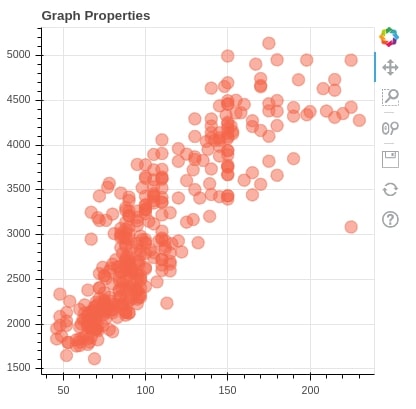
3. Plot Properties ¶
Many plot level properties like title text, color, axes color, plot lines, etc can be modified as well according to our needs. We'll explain a few graph properties modification with example. The majority of properties of the plot has the same name as the above properties.
3.1 Title Configuration Attributes ¶
Below we are explaining various attributes to change plot title configuration. We can access the title object from the figure object and then modify its attributes.
avg_autompg = autompg_df.groupby(by="origin").mean().reset_index()
fig = figure(width=400, height=400)
bar = fig.vbar(x=[1,2,3], width=0.6, top=avg_autompg.hp)
fig.title.text="Average HorsePower Per Region"
fig.title.text_font = "times new roman"
fig.title.text_color="red"
fig.title.text_font_style="italic"
fig.title.text_font_size="20px"
fig.title.background_fill_color="lightgrey"
show(fig)
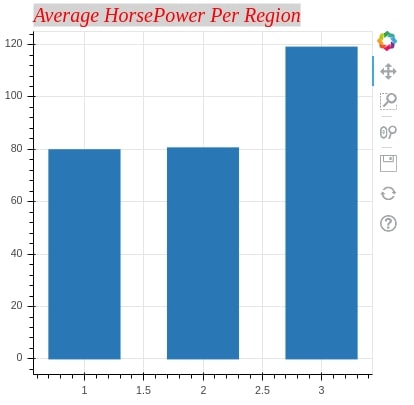
3.2 Background Configuration Attributes ¶
Below we are adding a few further configurations to change plot background configuration. We can set various background attributes by accessing them through the figure object.
fig.background_fill_color="lavender"
fig.background_fill_alpha=0.7
fig.border_fill_color="lightyellow"
fig.border_fill_alpha=0.7
show(fig)
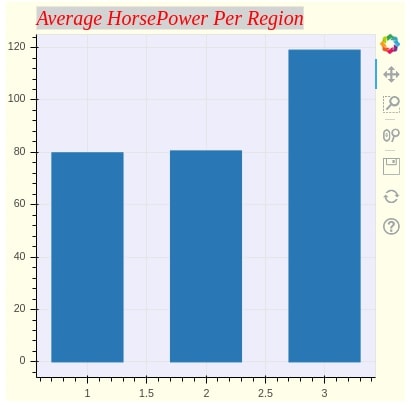
3.3 Plot Outline and Border Configuration Attributes ¶
Below we are further adding few more attributes for configuration of plot borders. We can modify border attributes by accessing them through figure object as well.
fig.min_border_left = 30
fig.outline_line_width = 5
fig.outline_line_alpha = 0.5
fig.outline_line_color = "firebrick"
show(fig)
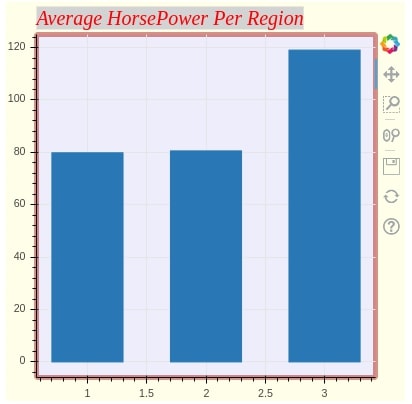
3.4 Glyph Configuration Attributes ¶
We can modify various graph attributes by accessing the glyph object from graph object and then modifying them.
bar.glyph.fill_color="lawngreen"
bar.glyph.fill_alpha=0.6
bar.glyph.line_width=3
bar.glyph.line_color="skyblue"
bar.glyph.line_alpha=0.8
bar.glyph.line_dash="dashed"
show(fig)
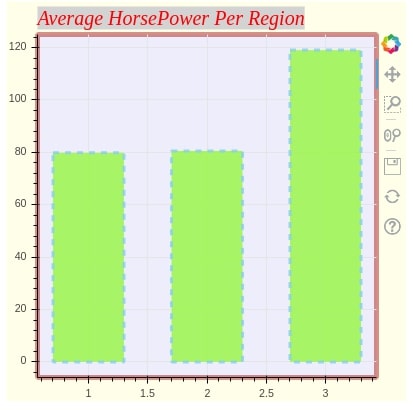
3.5 Axes Configuration Attributes ¶
Axes can be modified by accessing attributes axes, xaxes and yaxis on figure object. Axes properties can be grouped based on usage into the below categories.
axis - Axes Overall Properties (
axis_line_width)axis_label Axes label configuration properties (
axis_label_text_color,axis_label_text_font_size, etc)major_label Axes major label configuration properties. (
major_label_text_font_size,major_label_orientation, etc)major_tick Axes major tick configuration properties. (
major_tick_line_dash,major_tick_in,major_tick_out, etc)minor_tick Axes minor tick configuration properties. (
minor_tick_line_width,minor_tick_in,minor_tick_out, etc)
We'll try to modify the various axis properties below. We'll also modify graph properties that were introduced earlier. We'll be incrementally adding new properties to the graph.
fig = figure(height=400, width=400, title="hp vs displ scatter plot")
circle = fig.circle(x= autompg_df[autompg_df["origin"]=="Asia"]["hp"],
y= autompg_df[autompg_df["origin"]=="Asia"]["displ"],
)
fig.title.text_font = "times new roman"
fig.title.text_color="crimson"
fig.title.text_font_style="italic"
fig.title.text_font_size="25px"
fig.title.background_fill_color="lightgrey"
fig.background_fill_color="lavender"
fig.background_fill_alpha=0.7
fig.border_fill_color="lightyellow"
fig.border_fill_alpha=0.7
fig.background_fill_color="lavender"
fig.background_fill_alpha=0.7
fig.border_fill_color="lightyellow"
fig.border_fill_alpha=0.7
circle.glyph.size=15
circle.glyph.fill_alpha=0.5
circle.glyph.line_width=2
circle.glyph.line_color="darkred"
circle.glyph.line_alpha=0.9
circle.glyph.line_dash="dotted"
show(fig)
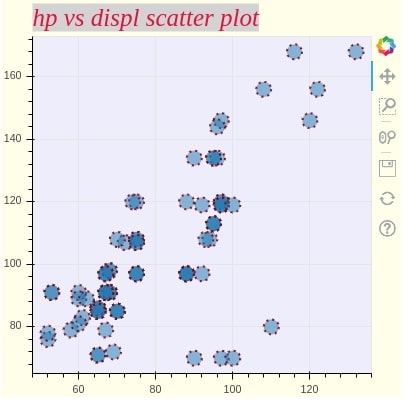
Below we are modifying various x and y-axis attributes to change its styling.
fig.xaxis.axis_label="HorsePower"
fig.xaxis.axis_label_text_color="red"
fig.xaxis.axis_label_text_font_size="20px"
fig.xaxis.major_label_text_color = "blue"
fig.xaxis.axis_line_color="red"
fig.xaxis.axis_line_width=3
fig.yaxis.axis_label="Disposition"
fig.yaxis.axis_label_text_color="red"
fig.yaxis.axis_label_text_font_size="20px"
fig.yaxis.major_label_text_color = "blue"
fig.yaxis.major_label_orientation = "vertical"
fig.yaxis.axis_line_color="red"
fig.yaxis.axis_line_width=3
show(fig)
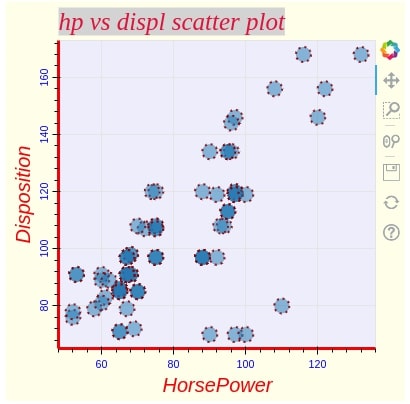
Below we are modifying major and minor ticker configurations.
fig.xaxis.major_tick_line_color = "blue"
fig.xaxis.major_tick_line_width = 3
fig.xaxis.minor_tick_line_color = "skyblue"
fig.xaxis.minor_tick_line_width = 3
fig.yaxis.major_tick_line_color = "blue"
fig.yaxis.major_tick_line_width = 3
fig.yaxis.minor_tick_line_color = "skyblue"
fig.yaxis.minor_tick_line_width = 3
show(fig)
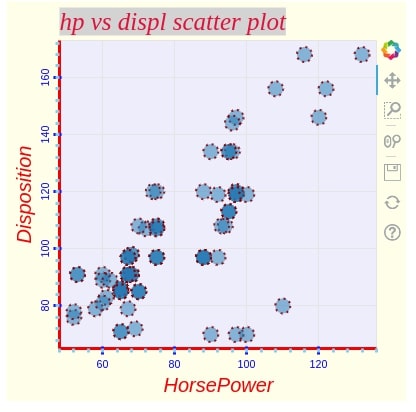
4. Grids Configuration Attributes ¶
Grids configuration can be modified by accessing attributes grid, xgrid and ygrid on figure object. We'll explain it below with few configuration examples.
fig.xgrid.grid_line_alpha = 0.5
fig.xgrid.grid_line_color = "grey"
fig.ygrid.grid_line_alpha = 0.5
fig.ygrid.grid_line_color = "grey"
show(fig)
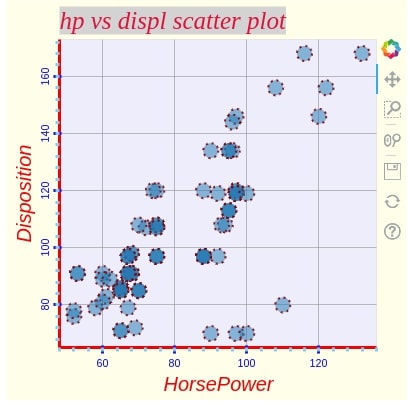
fig.xgrid.band_fill_alpha = 0.1
fig.xgrid.band_fill_color = "grey"
fig.ygrid.band_fill_alpha = 0.1
fig.ygrid.band_fill_color = "grey"
show(fig)
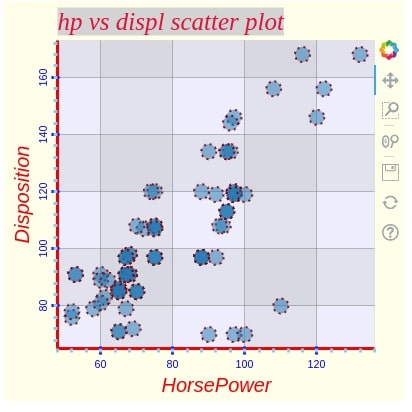
fig.xgrid.band_hatch_pattern = "."
fig.xgrid.band_hatch_color = "lightgrey"
fig.ygrid.band_hatch_pattern = "|"
fig.ygrid.band_hatch_color = "lightgrey"
show(fig)
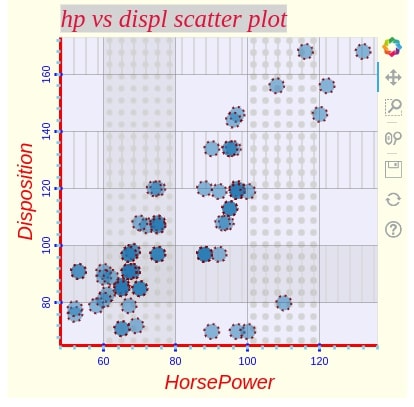
5. Legends Configuration Attributes ¶
We'll now explain how to modify various configurations of the legends of the graph. We are merging three scatter plots based on three regions of car data available. We can access legend object from the figure object and then modify its attributes.
fig = figure(width=400, height=400, title="hp vs displ per region")
fig.circle(x=autompg_df[autompg_df["origin"]=="North America"]["hp"],
y=autompg_df[autompg_df["origin"]=="North America"]["displ"],
fill_color="red", size=12, fill_alpha=0.5, line_width=0,
legend_label="North America")
fig.circle(x=autompg_df[autompg_df["origin"]=="Asia"]["hp"],
y=autompg_df[autompg_df["origin"]=="Asia"]["displ"],
fill_color="green", size=12, fill_alpha=0.5, line_width=0,
legend_label="Asia")
fig.circle(x=autompg_df[autompg_df["origin"]=="Europe"]["hp"],
y=autompg_df[autompg_df["origin"]=="Europe"]["displ"],
fill_color="blue", size=12, fill_alpha=0.5, line_width=0,
legend_label="Europe")
fig.xaxis.axis_label="HorsePower"
fig.yaxis.axis_label="Disposition"
fig.legend.label_text_font="times"
fig.legend.location = "top_left"
fig.legend.title="Regions"
show(fig)
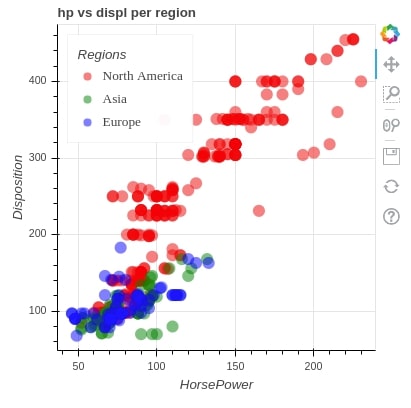
Below we are modifying various text related, border-related and background related properties of legend object.
fig.legend.title_text_font_style = "bold"
fig.legend.title_text_font_size = "15pt"
fig.legend.label_text_font_style = "italic"
fig.legend.label_text_color = "orange"
fig.legend.border_line_width = 3
fig.legend.border_line_color = "navy"
fig.legend.border_line_alpha = 0.5
fig.legend.background_fill_color = "lightgrey"
fig.legend.background_fill_alpha = 0.5
show(fig)
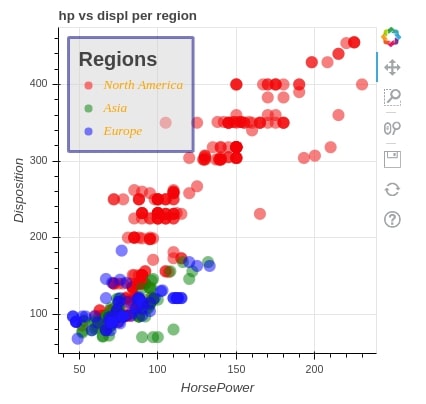
Below we are explaining how to create manual legend instead of using default legend generated by bokeh. We'll be modifying various properties of manual legend as well. We'll be using the Legend class from bokeh.models to create manual legends.
from bokeh.models import Legend
fig = figure(width=600, height=400, title="hp vs displ per region")
c1 = fig.circle(x=autompg_df[autompg_df["origin"]=="North America"]["hp"],
y=autompg_df[autompg_df["origin"]=="North America"]["displ"],
fill_color="red", size=12, fill_alpha=0.5, line_width=0)
c2 = fig.circle(x=autompg_df[autompg_df["origin"]=="Asia"]["hp"],
y=autompg_df[autompg_df["origin"]=="Asia"]["displ"],
fill_color="green", size=12, fill_alpha=0.5, line_width=0)
c3 = fig.circle(x=autompg_df[autompg_df["origin"]=="Europe"]["hp"],
y=autompg_df[autompg_df["origin"]=="Europe"]["displ"],
fill_color="blue", size=12, fill_alpha=0.5, line_width=0)
fig.xaxis.axis_label="HorsePower"
fig.yaxis.axis_label="Disposition"
legend = Legend(items=[
("North America" , [c1]),
("Asia" , [c2]),
("Europe" , [c3]),
], location="top_left")
fig.add_layout(legend, 'left')
fig.legend.title="Regions"
fig.legend.title_text_font_style = "bold"
fig.legend.title_text_font_size = "15pt"
show(fig)
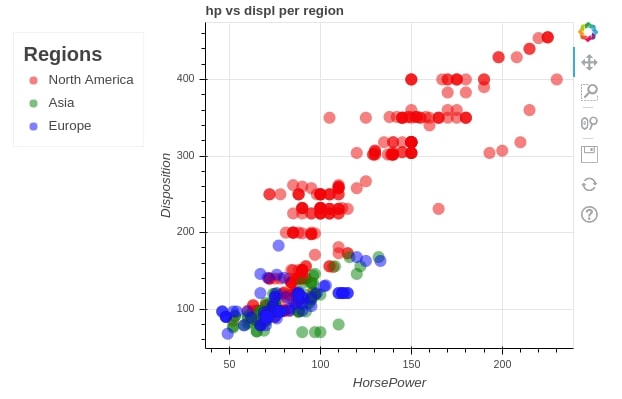
fig.legend.label_text_font = "times"
fig.legend.label_text_font_style = "italic"
fig.legend.label_text_color = "orange"
show(fig)
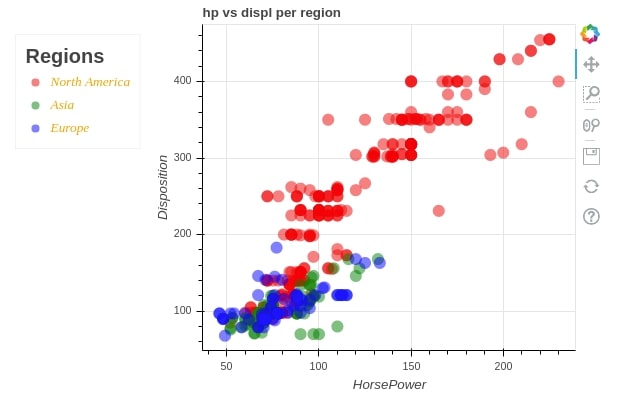
fig.legend.border_line_width = 3
fig.legend.border_line_color = "navy"
fig.legend.border_line_alpha = 0.5
fig.legend.background_fill_color = "lightgrey"
fig.legend.background_fill_alpha = 0.5
show(fig)
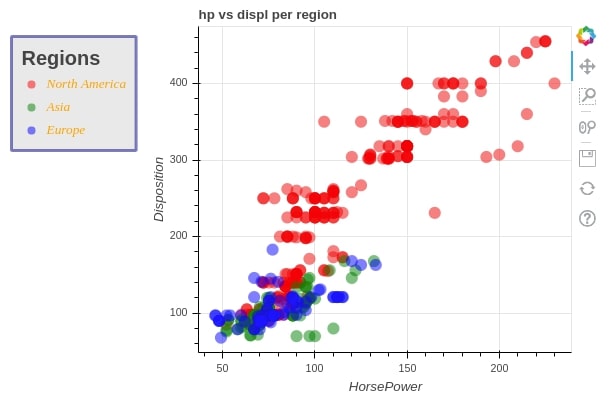
6. Toolbar Configuration Attributes ¶
We can modify the locations of the toolbar as well as the visibility of the toolbar as well. We are explaining it below with an example.
fig.toolbar_location="above"
fig.toolbar.autohide = True
show(fig)
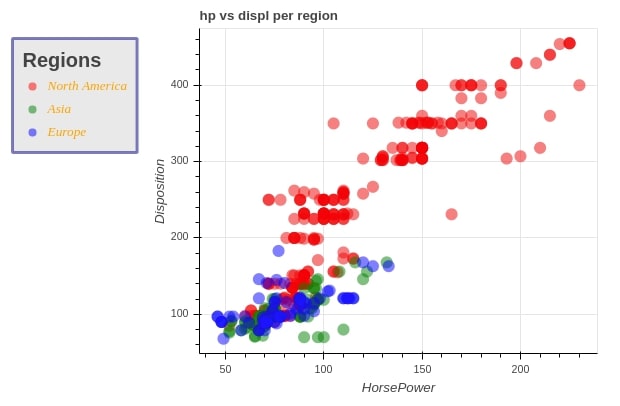
7. Box Annotations Configuration ¶
Below we are explaining how we can use BoxAnnotation to highlight a particular area of the graph. We have highlighted three areas according to three regions which cover most of the points from those regions.
from bokeh.models import BoxAnnotation
low_box = BoxAnnotation(top=100, left=0,right=100, fill_alpha=0.1, fill_color='green')
mid_box = BoxAnnotation(bottom=100, top=180, left=50,right=150, fill_alpha=0.1, fill_color='blue')
high_box = BoxAnnotation(bottom=180, left=60,fill_alpha=0.1, fill_color='red')
fig.add_layout(low_box)
fig.add_layout(mid_box)
fig.add_layout(high_box)
show(fig)
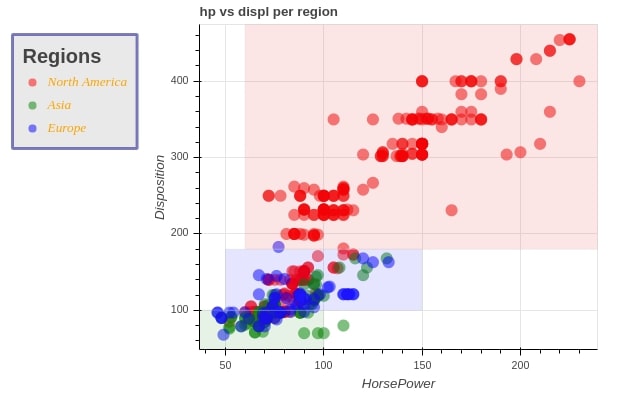
8. Labels Annotations Configuration ¶
We can also label various points in our graph. We are explaining below with example where we are annotating the first 5 cars from Asia region with their names in scatter plot of weight vs manufacturing year.
from bokeh.models import ColumnDataSource, Label, LabelSet
first_5 = autompg_df[autompg_df["origin"]=="Asia"].head(5).drop_duplicates()
fig = figure(width=400, height=400)
c = fig.circle(x=first_5["weight"],
y=first_5["yr"],
fill_color="green", size=12, fill_alpha=0.5, line_width=0)
labels = LabelSet(x='weight', y='yr', text='mfr', level='glyph',
x_offset=3, y_offset=3, source=ColumnDataSource(first_5), render_mode='canvas')
fig.add_layout(labels)
show(fig)
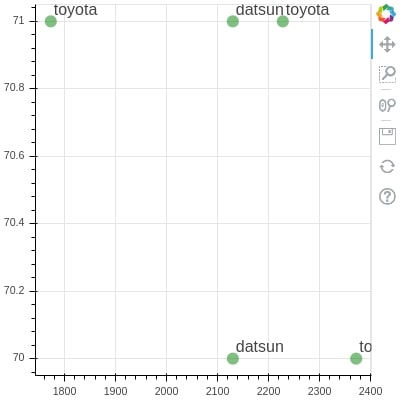
This ends our small tutorial on styling bokeh plots. Please feel free to let us know your views in the comments section.
References ¶
 Sunny Solanki
Sunny Solanki
![YouTube Subscribe]() Comfortable Learning through Video Tutorials?
Comfortable Learning through Video Tutorials?
If you are more comfortable learning through video tutorials then we would recommend that you subscribe to our YouTube channel.
![Need Help]() Stuck Somewhere? Need Help with Coding? Have Doubts About the Topic/Code?
Stuck Somewhere? Need Help with Coding? Have Doubts About the Topic/Code?
When going through coding examples, it's quite common to have doubts and errors.
If you have doubts about some code examples or are stuck somewhere when trying our code, send us an email at coderzcolumn07@gmail.com. We'll help you or point you in the direction where you can find a solution to your problem.
You can even send us a mail if you are trying something new and need guidance regarding coding. We'll try to respond as soon as possible.
![Share Views]() Want to Share Your Views? Have Any Suggestions?
Want to Share Your Views? Have Any Suggestions?
If you want to
- provide some suggestions on topic
- share your views
- include some details in tutorial
- suggest some new topics on which we should create tutorials/blogs



 Comfortable Learning through Video Tutorials?
Comfortable Learning through Video Tutorials? Stuck Somewhere? Need Help with Coding? Have Doubts About the Topic/Code?
Stuck Somewhere? Need Help with Coding? Have Doubts About the Topic/Code? Want to Share Your Views? Have Any Suggestions?
Want to Share Your Views? Have Any Suggestions? bokeh, stling, theming, annotation
bokeh, stling, theming, annotation